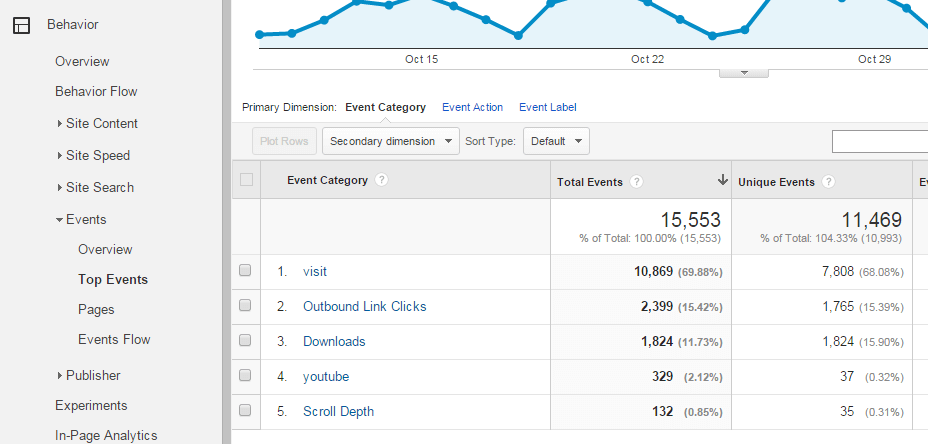What is it?
Google Tag Manager makes it easier for organizations to implement events and tags on their website without the help of a developer. Think of it like this, you can buy a single air conditioner for your window in your kitchen, but that will only work for one room. Google Tag Manager is more like central air conditioning; you can control the air throughout your house with one panel.
With Tag Manager

Without Tag Manager

How it works & terms
Google Tag Manager gives a simple interface to update tracking code via a javascript container.
Tags – containers of code
Triggers – tell the code where and when to fire
Variables – page URLs, numbers, events, etc
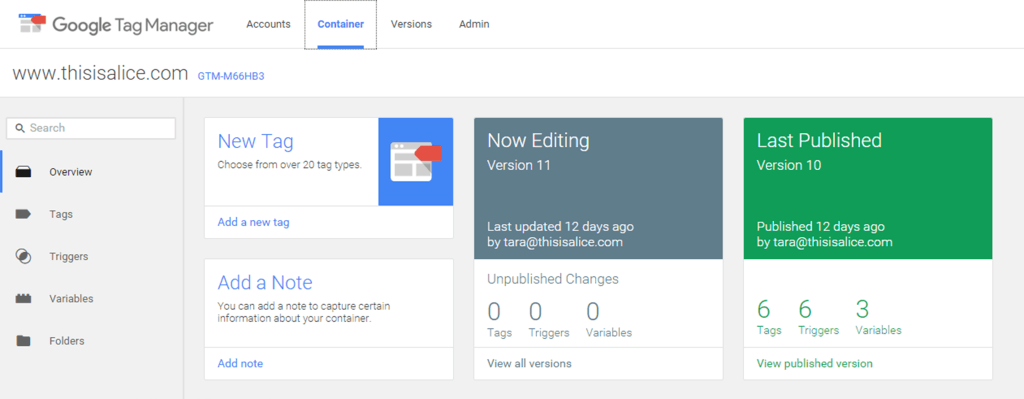
1.GA Tracking
This is the first tag you should set up. You can insert your Google Analytics code inside a tag that is fired on every page of the site. Data then shows in your main GA account.
2. Time on Site Event
If a user only visits one page on your website, that will appear as a bounce in Google Analytics, even if she spent 10 minutes reading content on that one page. Adding a timer trigger in Google Tag Manager will cause an event to go off after a user has been a page for more than 15 seconds. Once an event is triggered in Google Analytics, the session will not count as a bounce. This will show us the true bounce rate.
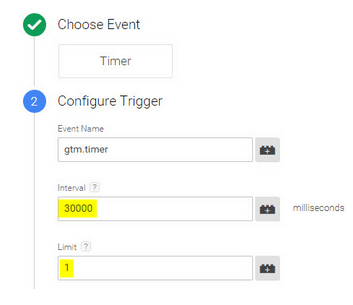
3. Outbound Link & Download Event
This event will show us in Google Analytics which outbound links users are clicking on. This will show us where users are going if they leave your website for another website. This also will create PDF download tracking.
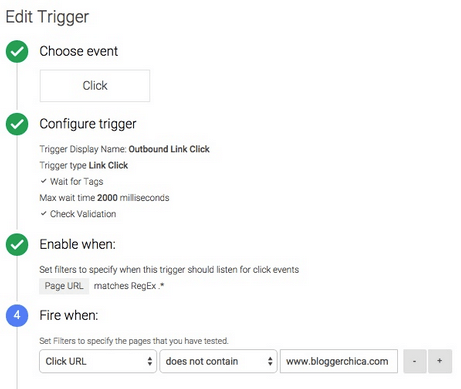
4. Scroll Depth Event
This will show page depth when users scroll down a large page. Download the custom scroll depth code for Google Tag Manager from parsnip.io.
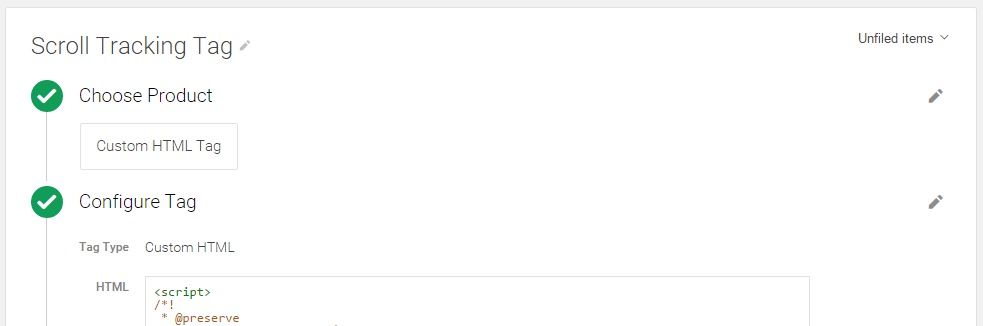
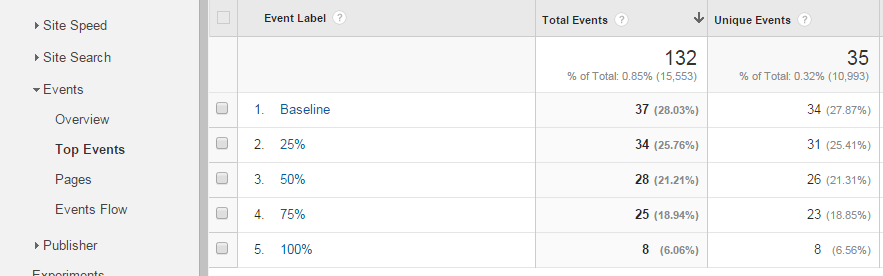
5. AdWords Newsletter Signup Tag
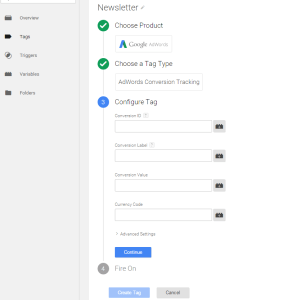 Set up this conversion via Google Tag Manager using code that you can generate in your AdWords account. Then create a newsletter signup tag so AdWords can track conversions.
Set up this conversion via Google Tag Manager using code that you can generate in your AdWords account. Then create a newsletter signup tag so AdWords can track conversions.
To find the Conversion ID and Conversion Label:
- In your AdWords account, navigate to Tools and Analysis > Conversions. Click the Code tab.
- Select an action name on the left and select I make changes to the code.
- In the code box, the number after “var google_conversion_id = ” is the Conversion ID, and the number after “var google_conversion_label = ” is the Conversion Label.”
Ready to dive in? We also have free basic setup templates that can be imported into any Google Tag Manager container. Check them out at Whole Whale University. Happy tagging!