Figuring out how effective your marketing tactics are can be difficult. Where are my users coming from? What are they doing on my sight? The questions that haunt us. But fear not! Campaign Tagging has got your back.
What is a campaign tag?
Campaign tags calculate your ROI for your marketing efforts. In other words, it helps to see which channels are driving the largest amount of traffic to your site and whether or not the time and energy you have put into that campaign are worth it.
By default, Google tracks your organic traffic traffic from social media platforms, and a few other sources. However, if you are doing advertising or setting up email campaigns, be sure to set up custom campaign tags to see exactly where the traffic comes from.
When should I use campaign tagging?
Here are a few ideas!
1. Email Campaigns
Email campaigns often times are not registered by Google Analytics by default.
Quick tip: when sending out your welcome series to introduce your users to the sight, just custom tag that series ONCE and you will always see when people are coming from that email series. Saving time like a champ.
2. Social Media Advertising
It helps you to determine the difference between clicks that are coming from your organic social media posts, which are free, or from your ads, which you are paying for.
3. Digital “Print” Pieces
Examples of these include PDFs or press releases you send out.
What NOT to campaign tag?
1. Social Media Posts
As mentioned earlier, Google already tags this by default. Why tag what has already been tagged? Too many tagged posts could make it harder to find the stuff you really care about.
2. Google Adwords
We’re in luck! Google Analytics and Google Adwords can be auto-linked, so you will automatically see the tags in Analytics from Adwords as well. Here’s how to link them.
3 Parts of a Campaign Tagged URL
1. Medium
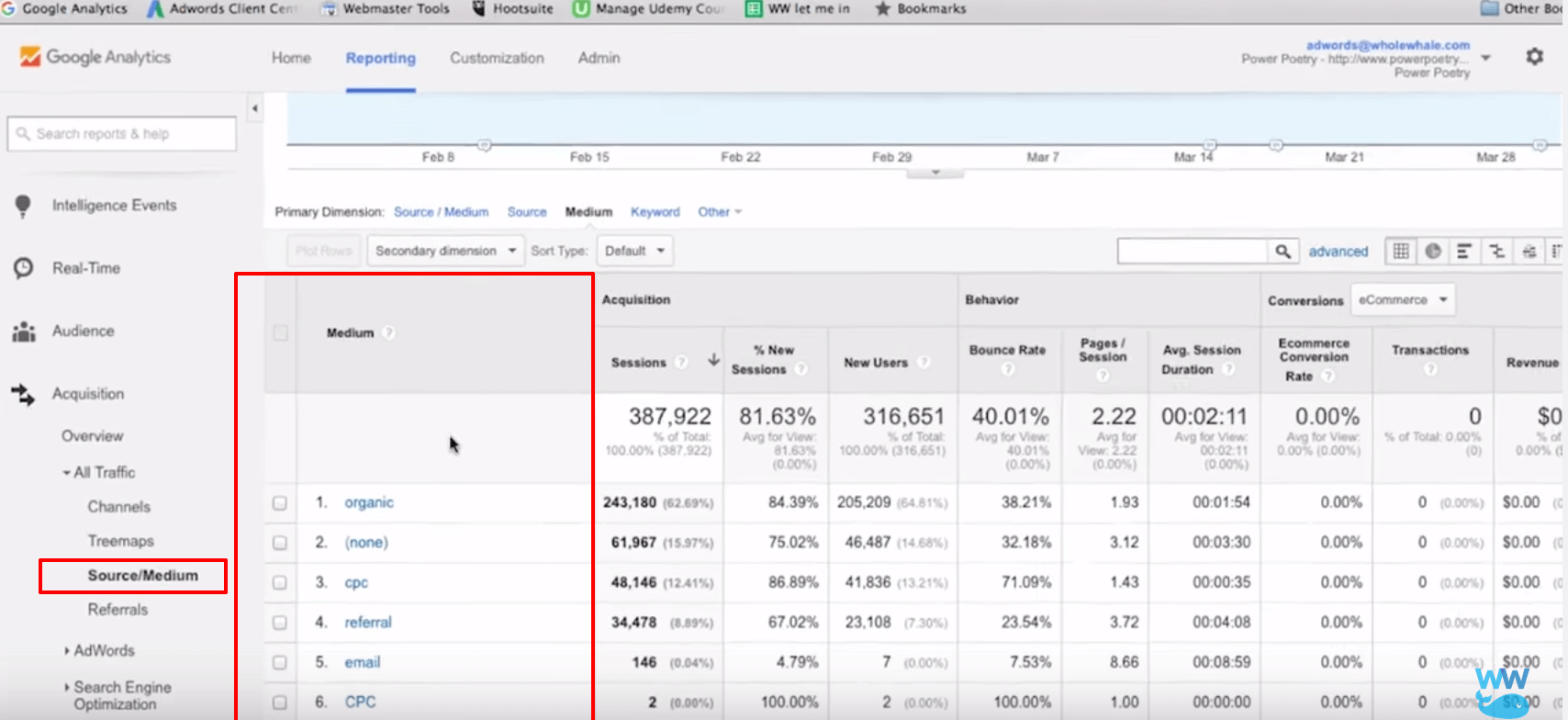
Mediums are BROAD buckets that explain the type of traffic. If it is a paid ad, you may label it CPC or use it social for social post, or even label it as an email. Keep it broad so you can later group similar posts together!
2. Source
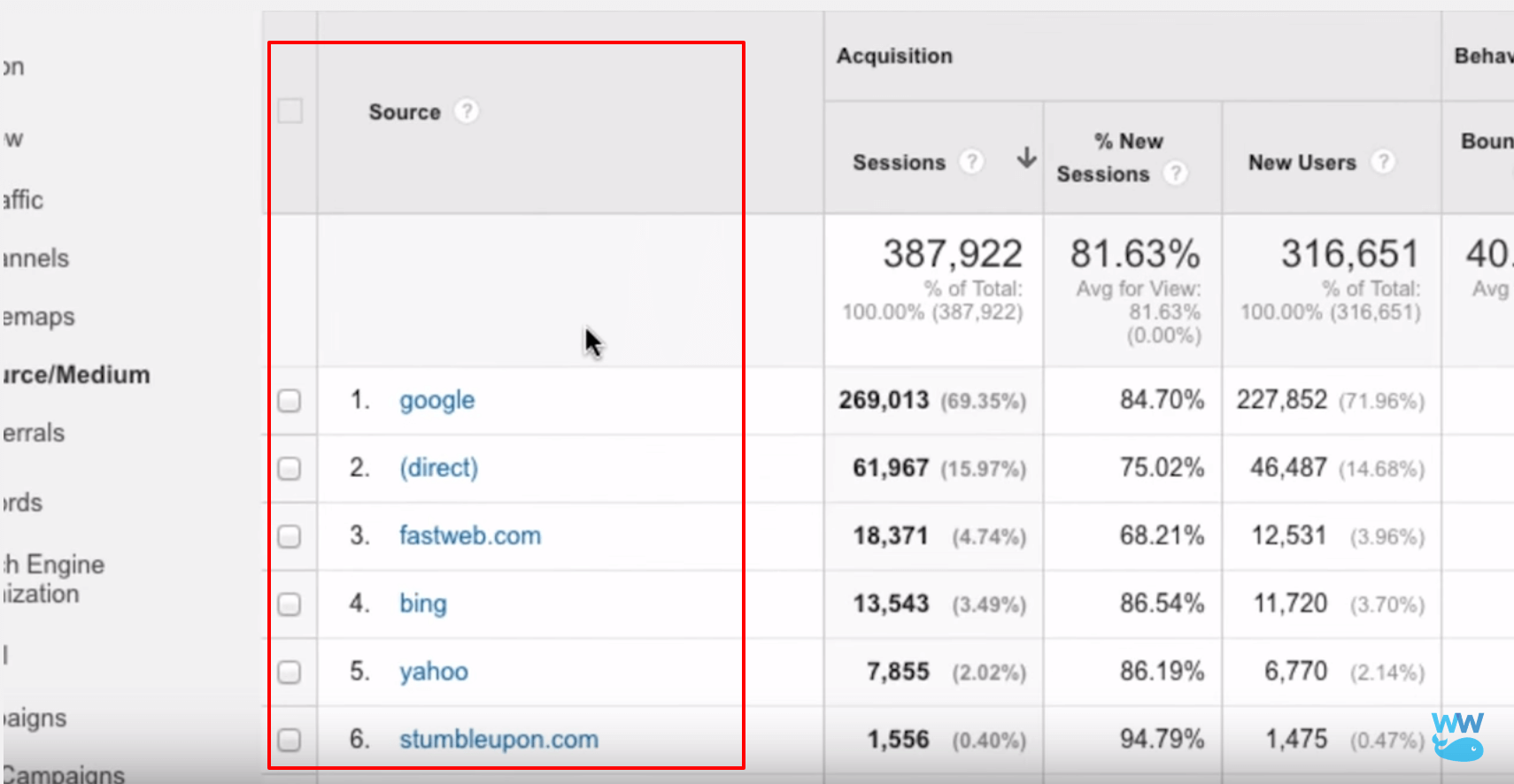
Sources are the URL where the campaign tagged URL lives. If it does not have a website that is associated with it, just name it any type of description of where the URL lives.
3. Campaign
The final part is the campaign, which is most specific part of your campaign tags. It will be the name of the campaign that you are currently running.
Tip: Most campaigns have a definitive start and end date, so keep that in mind when you name your campaign.
2 Additional Tags if Needed
If you’re running an ad campaign and you want to test two different versions of it, you may need two different URLS to see them at different places in your Google Analytics reports.
1. Content
It is used to describe the content you are comparing. If one ad has a green shirt, and one ad has a purple shirt, you can name those campaigns respectively by the color of shirt. Another type of content comparison can be described by the different types of links – hyperlinks vs images.
2. Term
Terms were once the keywords where the ad was placed – now if you want to add any extra granularity to a tag, you can use the keyword tag.
How do you build your campaign tag URL?
We know not everyone has time to sit and learn intensive code. And lucky for us, we do not have to because Google’s Campaign Builder does it for you.
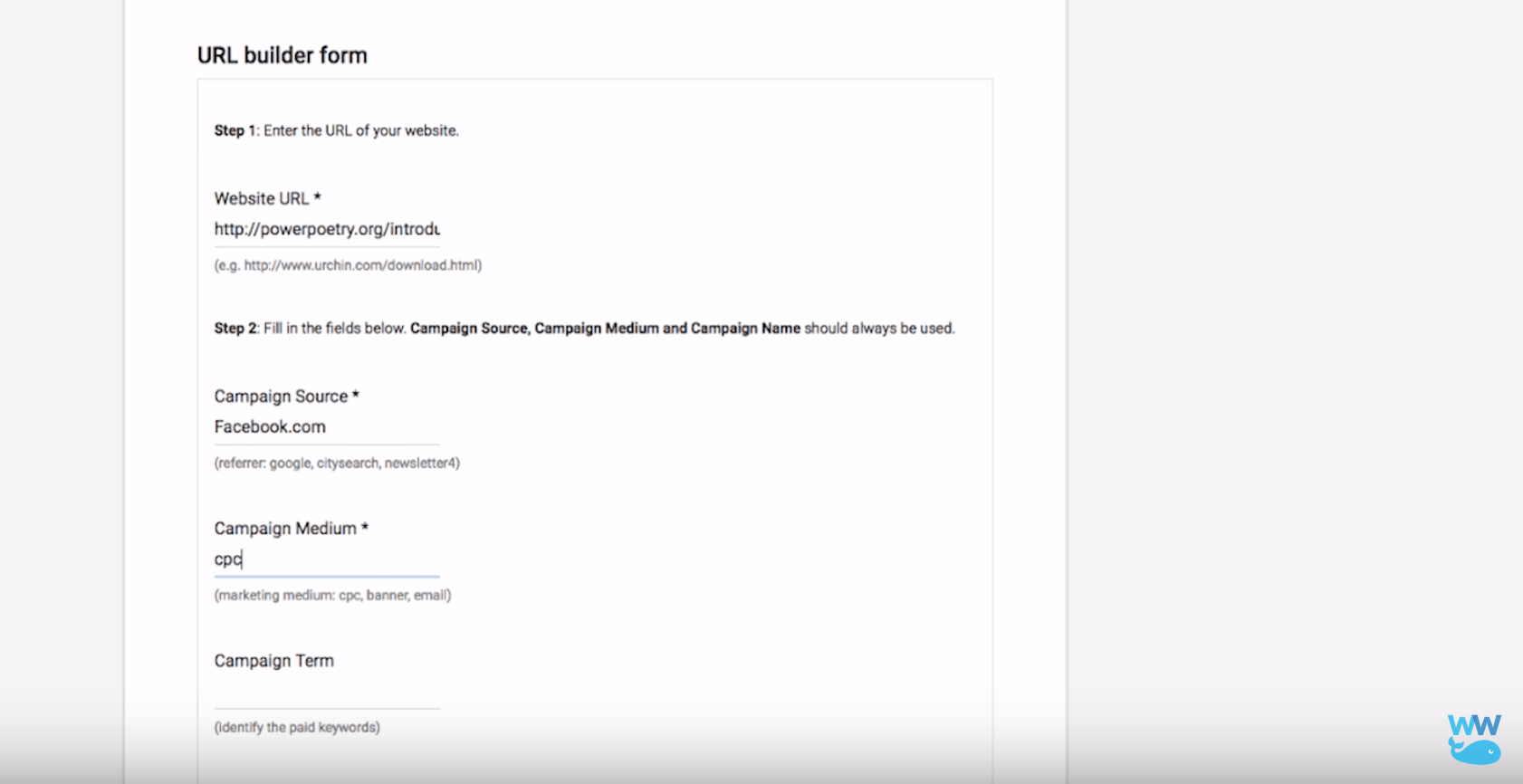
All you have to do is plug in the source, medium, and campaign name and magically, Google has created a perfectly tagged URL for you.
Tip: Don’t forget to keep your tags organized! We recommend making a shared spreadsheet to see where and what you have already tagged.
Congratulations, you have a tag! If you would like to find out more about how to find this data in Google Analytics, check out our other blog post or next video!


